For many of us, our smartphones are indispensable tools for staying connected, productive, and entertained throughout the day. However, there’s nothing more frustrating than watching your battery percentage drop rapidly, especially when you’re out and about or in the middle of something important.
The Samsung Galaxy A35, A54, and A55 5G are fantastic devices with impressive features, but like any smartphone, they can run out of juice quickly if not managed properly. Fortunately, with a few practical tips and adjustments, you can significantly extend the battery life of your device.
In this guide, we’ll walk you through steps to help you get more out of the battery on your Galaxy A35, A54, and A55, all of which are 5G devices. With this simple and easy-to-follow guide, you can double, or even triple the battery life on your Samsung A-devices, including the non-5G models.

How to Double the Battery of Your Samsung Galaxy A-Devices
1. Manage Connections Wisely
One of the biggest battery drainers is keeping unnecessary connections active. Here’s what you can do:
- Disable Wi-Fi and Bluetooth when not in use: If you’re using mobile data, there’s no need to keep Wi-Fi on. Similarly, disable Bluetooth if you don’t need it. These connections continuously scan for networks and devices, consuming a lot of energy.
2. Close Background Apps
Apps running in the background can consume significant amounts of energy. To mitigate this:
- Close unnecessary background apps: Regularly check and close apps you aren’t actively using. This can save a considerable amount of battery.
3. Regularly Restart Your Phone
Restarting your phone can clear out processes and junk that slow down performance and drain the battery.
- Restart every few days: This helps reset background processes and clear out any unnecessary junk, improving both battery life and overall performance.
4. Optimize Device Settings
Samsung Galaxy A55 5G comes with built-in optimization tools:
- Device Care: Go to Settings > Device Care. Check how much RAM is being used and clear out any unnecessary apps.
- Available Storage: Ensure you have plenty of storage space. A nearly full storage can slow down your phone and drain the battery.
- Auto Optimization: Enable auto optimization to restart your phone at a scheduled time, clearing out junk and improving performance.
5. Adjust Network Settings
Your network connection can have a big impact on battery life:
- Switch to 4G: If your 5G signal is weak, switch to 4G. A poor 5G connection drains more battery than a strong 4G connection.
- Use Wi-Fi over Mobile Data: Whenever possible, use Wi-Fi instead of 4G or 5G. Wi-Fi consumes less battery compared to mobile networks.
6. Modify Display Settings
The display is one of the biggest battery drainers. Here’s how to optimize it:
- Reduce Refresh Rate: Go to Settings > Display > Motion Smoothness and switch from 120Hz to 60Hz. The lower refresh rate consumes less battery and you might not even notice the difference in most cases.
- Lower Screen Brightness: Decreasing screen brightness can significantly extend battery life. Adjust it to the lowest comfortable level.
- Enable Dark Mode: Dark mode can save battery by reducing the amount of light emitted by the screen.
7. Utilize Power Saving Mode
Samsung phones come with a built-in Power Saving Mode that can help extend battery life:
- Power Saving Mode: Activate this mode to limit CPU speed, reduce screen brightness, and disable always-on display. This mode also suggests turning off 5G to save energy.
Conclusion
By following these tips, you can easily double the battery life of your Samsung Galaxy A35, the Galaxy A54, and A55 5G. Samsung phones are known for their excellent battery management, and with these adjustments, you can enjoy significantly longer usage between charges. Additionally, you can add your own optimization tricks and hacks using the comment section below.